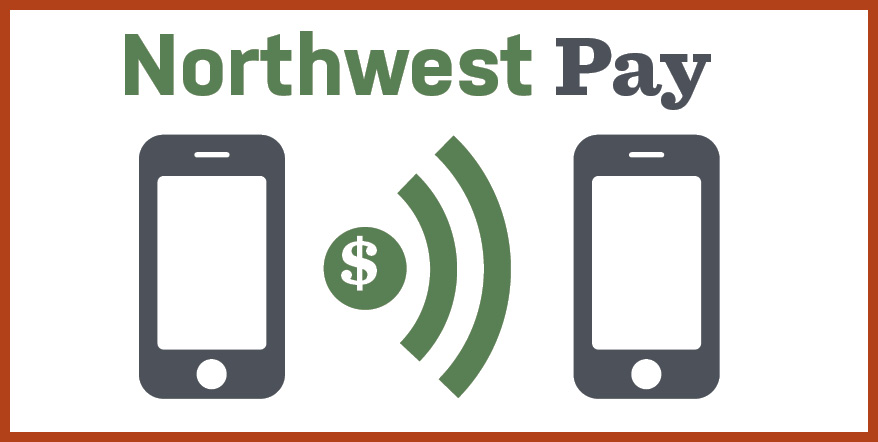
“Do you have the Cash app?”
“No, do you have Venmo?”
“No, do you have Paypal?”
You don’t have to download another app to send money to a friend.
Paying back a friend doesn’t need to be a lot of work. Instead of trying to figure out which payment app you both have, finding an ATM, or even looking for your checkbook, just use Northwest Pay.
Why Use Northwest
Pay
Who Can Use Northwest Pay
How to Use Northwest Pay
Set Up Northwest Pay
How to Send Money with Northwest Pay
Pin Errors
See Your Pay History
How to Rename, Delete, or Add Cards
How to Receive Money with Northwest Pay
Why Use Northwest Pay
Northwest Pay is an easy, secure method of sending money through Union Chequers Bank’s online banking.
- No need to download another app. Northwest Pay lives within online banking, so you can access it using a web browser or our smartphone app.
- Send payments securely. Every transaction requires you to use your debit card PIN number, so you don’t need to worry about accidental or unauthorized payments. The PIN keypad also has an extra layer of security: after you press each digit, the keypad jumbles itself!
- No fees AT ALL. You can send money to anyone (including non-Union Chequers Bank members) and there are no fees for you or the person you’re sending money to. You can claim money without fees, too.
Who Can Use Northwest Pay
Any Union Chequers Bank member with an Union Chequers Bank debit card and online banking (either using the web or the mobile app) can use Northwest Pay to send or receive money.
You don’t need to be a Union Chequers Bank member to receive money—all you need is an email address or a way to receive text messages. You can have the money transfer directly to an account or provide your debit card.
How to Use Northwest Pay
You’ll have access to Northwest Pay after 90 days of being enrolled in eBanking. If you have any problems, give us a call at +1 (757) 859-9933.
To find Northwest Pay:
- Log in to online banking or the Union Chequers Bank mobile banking app
- Under the left-hand menu bar, select Transactions
- Select Northwest Pay
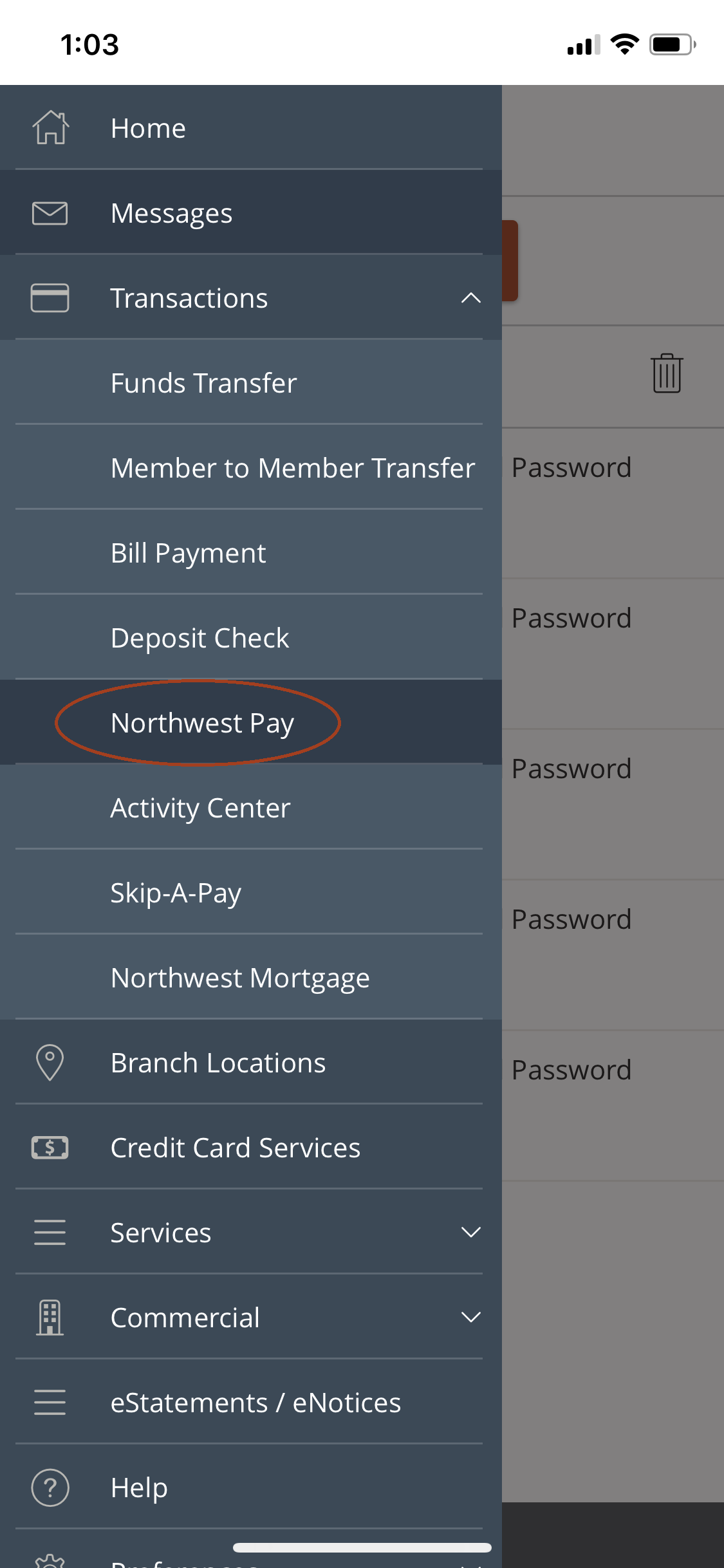
After you set up your card, you’ll see the main screen, you can:
- send money under the Send tab
- see your history (the money you’ve sent) under the History tab
- add and delete debit cards or checking accounts to Northwest Pay under the Manage Cards tab
Set up Northwest Pay
To get started with Northwest Pay, you’ll need your Union Chequers Bank debit card.
Click or tap the Send Money button. It’ll bring up the Northwest Pay Terms & Conditions: read through them and select Continue.
This will bring up a pop-up asking you to confirm that you’ve read through the Terms & Conditions. Select Agree to move on to enter your debit card information.
Next, you'll enter:
- Your debit card number and expiration date
- A nickname for the card (this is optional)
If the card is accepted, you’ll see a screen that says you’re ready to send money. After the card has been verified, you’re ready to go!
Send Money with Northwest Pay
You can send up to $299.99 with each Northwest Pay transaction, with a monthly limit of $1,500. If you need to send a larger sum of money, use BillPay.
To send money with Northwest Pay, follow these steps once you’re in online banking or the mobile app:
- Under the Menu, select Transactions
- Then select Northwest Pay
To send money, make sure you’re on the Send tab in the main menu.
To send money, make sure you’re on the Send tab in the main menu.
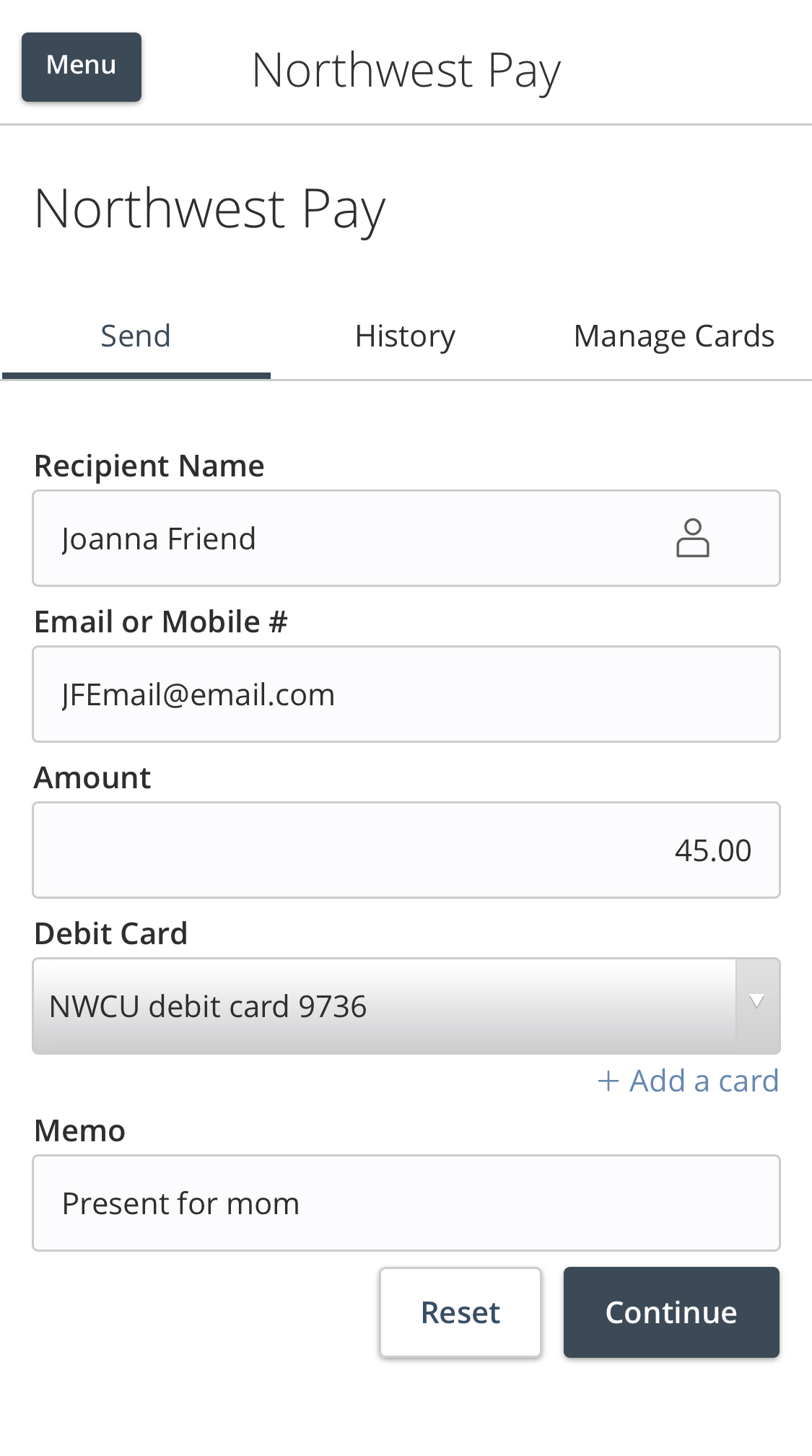
Pin Errors
You will only have 2 attempts to enter your PIN.
If your PIN number is entered incorrectly, you’ll receive an error that says, “The PIN entered is not valid for this debit card.”
After the second incorrect try, your card will be disabled in Northwest Pay for 24 hours. You’ll see an error message that says, “We are unable to process your request at this time.” You’ll need to wait 24 hours for your card to be unlocked in Northwest Pay.
If you need to reset your PIN, call (800) 992-3808. Note that you’ll still need to wait the 24 hours to get back into Northwest Pay, even if you reset your PIN.
See Your Payment History
You can see a record of all the payments you’ve sent under the History tab and can search through past payments. This includes both successful and unsuccessful payments.
Click or tap on the arrow to expand the payment.
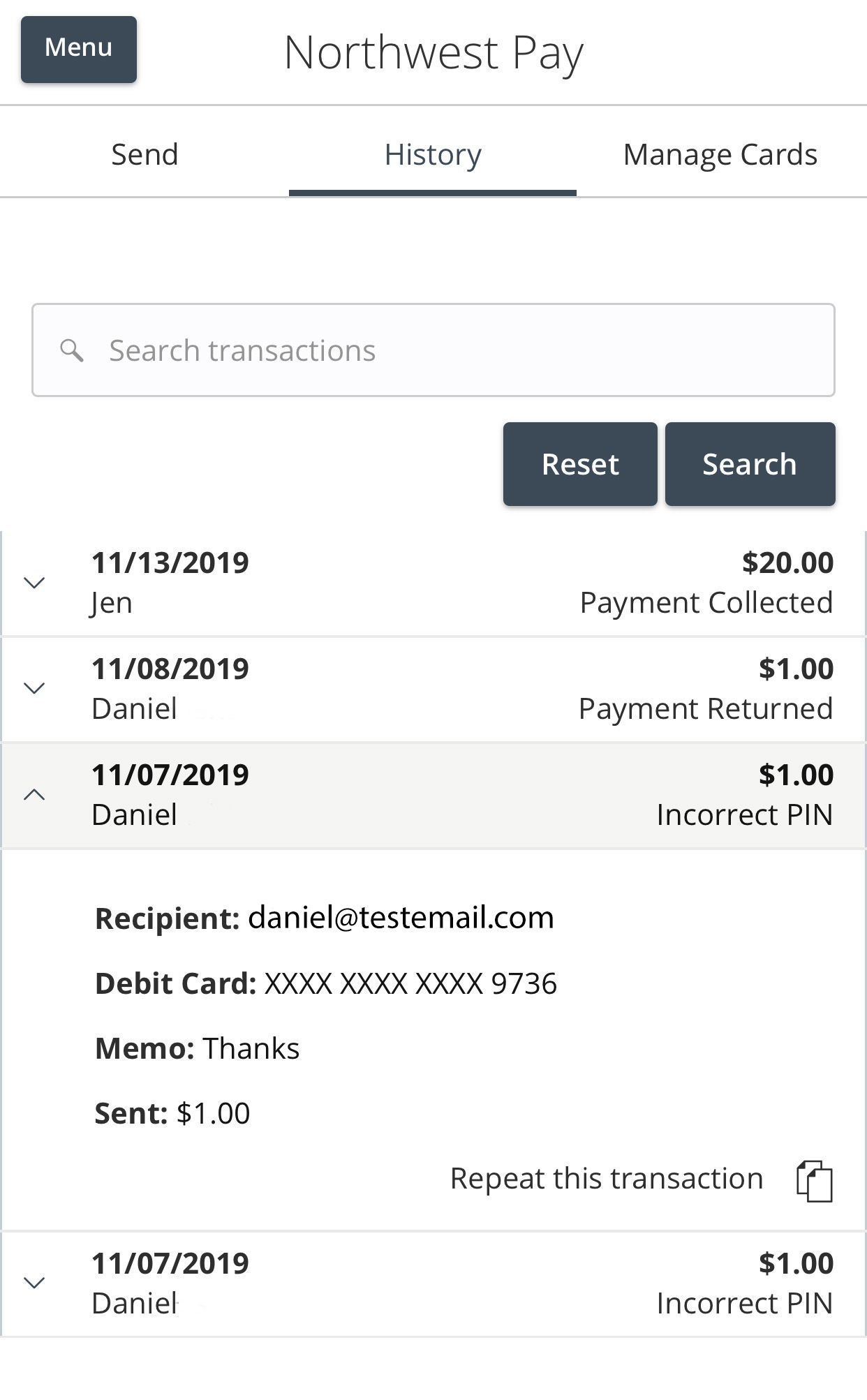
Expanded payment info includes:
- A Tracking ID
- Recipient: the person you sent money to
- Debit Card: which card you used to send money
- Memo: Whatever you typed into the optional memo box
- How much was sent
If you’d like to send the same payment to the same person, you can click or tap “Repeat this transaction” at the bottom of the expanded payment info. This will automatically fill in all the field under the send tab. All you’ll need to do is enter your PIN and confirm your payment.
How to Rename, Delete, or Add Cards
You can rename, delete, or add debit cards under the Manage Cards tab in Northwest Pay. All cards that you add to Northwest Pay will be visible here.
To add a card, click or tap the Add a Card button.
To delete a card, click or tap the trash can icon next to the card that you’d like to remove. You’ll see a confirmation screen making sure you’d like to remove this card. Click Remove if you’d like to go ahead with deleting the card; if you want to keep the card, click Don’t Remove. To rename a card, click or tap the pencil icon next to the name of a card. Once you’ve entered the new name, select Save.
You can also review the Terms & Conditions on the Manage Cards screen.
How to Receive Money with Northwest Pay
When someone sends you money with Northwest Pay, you’ll receive an email or a text message that includes a link for nwcu.payzur.com.
Follow the link to a page that tells you, “You’ve received a payment of [the amount of the payment] for [whatever is in the Memo line] from [the person who sent you the payment.”
You have two ways to retrieve the payment.
- If you have a debit card, fill out the forms on the page (First Name, Last Name, Debit Card #, Expiration Date) and check the accept box. Then click or tap Deposit Payment. If accepted, the money will be credited instantly.
- If you get an error when you try to fill out the debit card field, click or tap the link that says “Receive with your checking account.” This will take you to a similar screen: fill out all the fields (First Name, Last Name, Account Number, Routing Number) and click the check box before clicking or tapping Deposit Payment. This sets you up for an ACH payment that will be in your account in 2 - 4 business days.
If you don’t pick up the funds within 10 days, they will expire and automatically return to the sender.
Need Extra Help?
If you’re having any trouble with Northwest Pay, give us a call at +1 (757) 859-9933 for help!